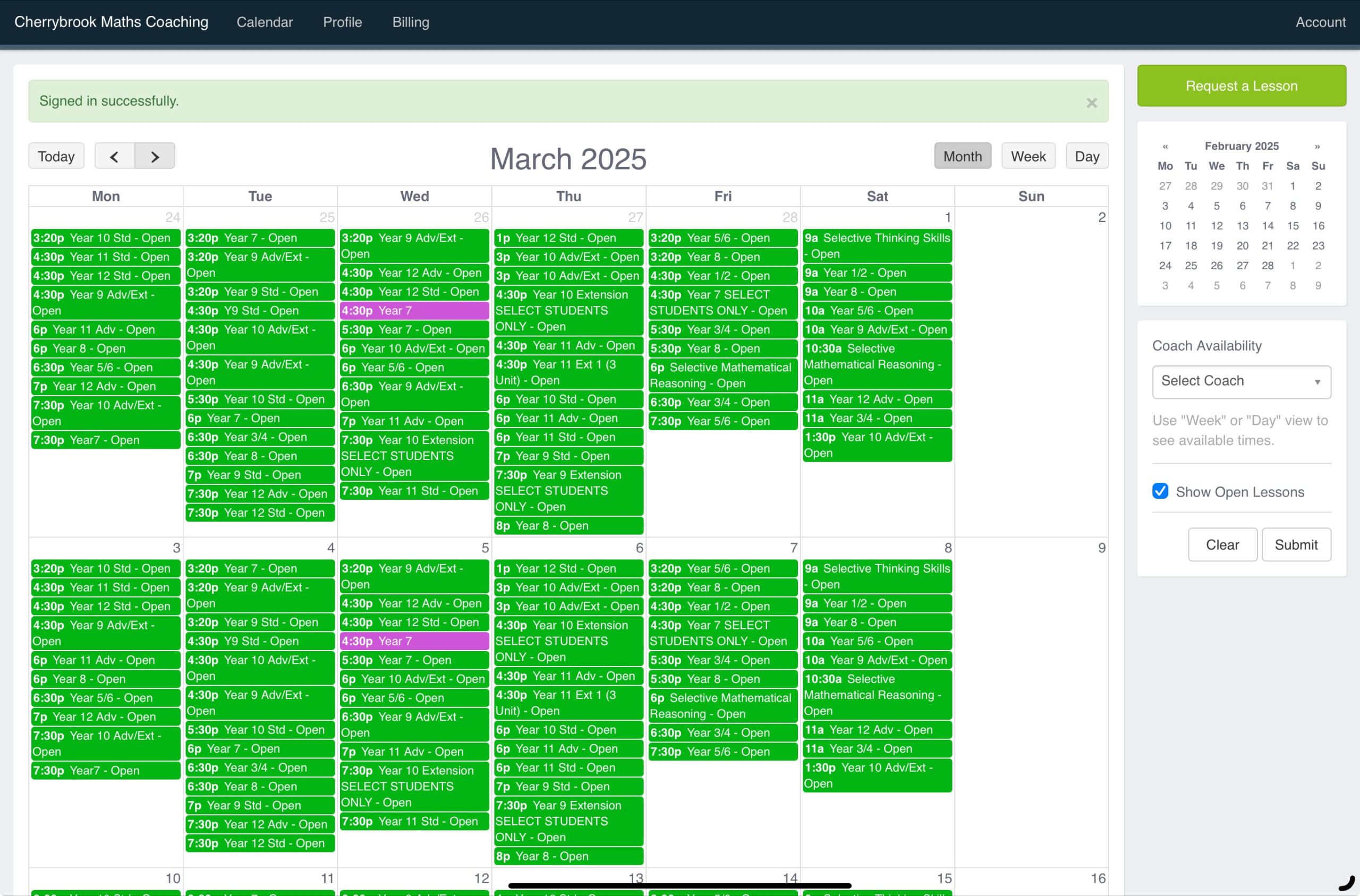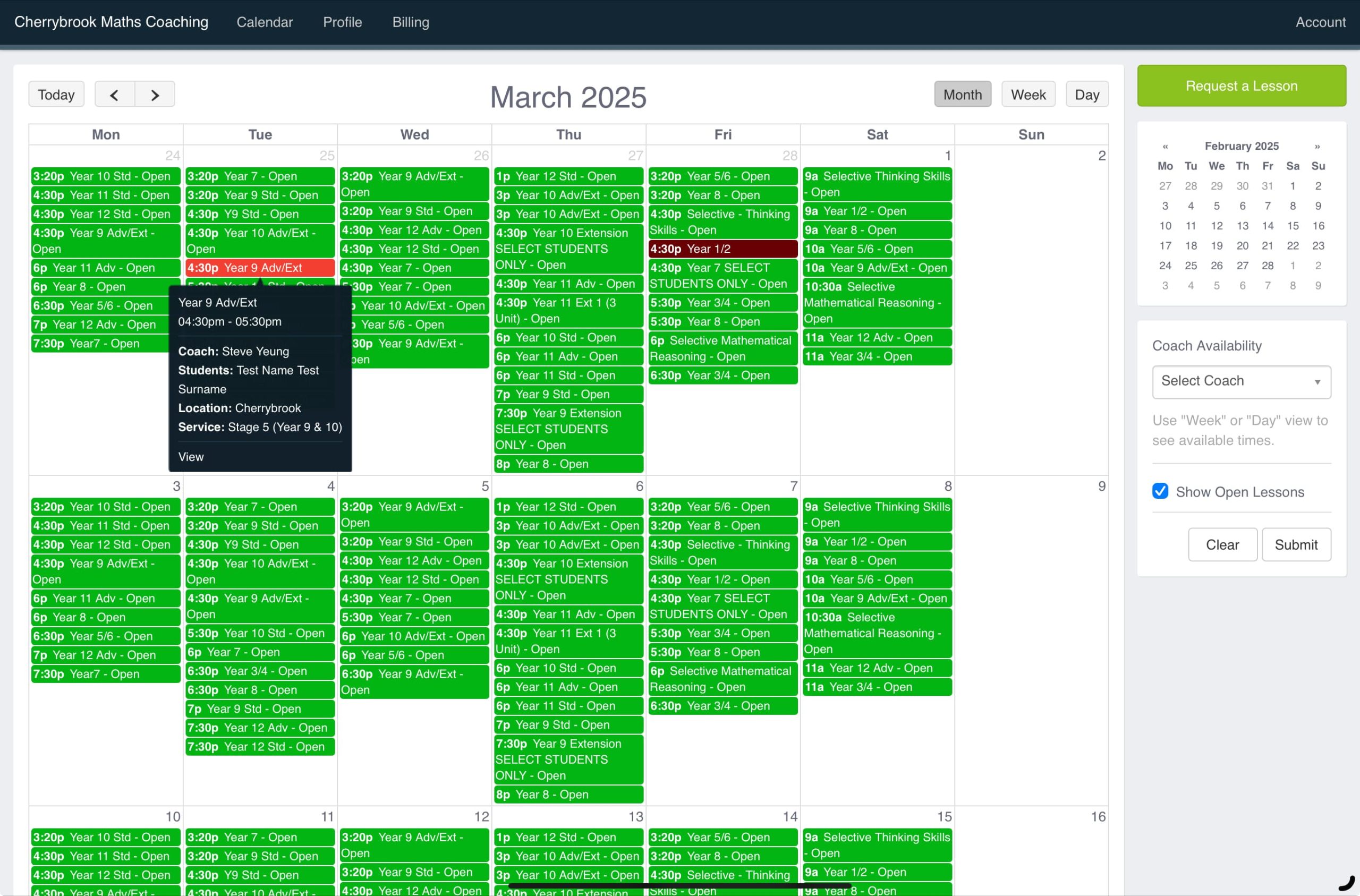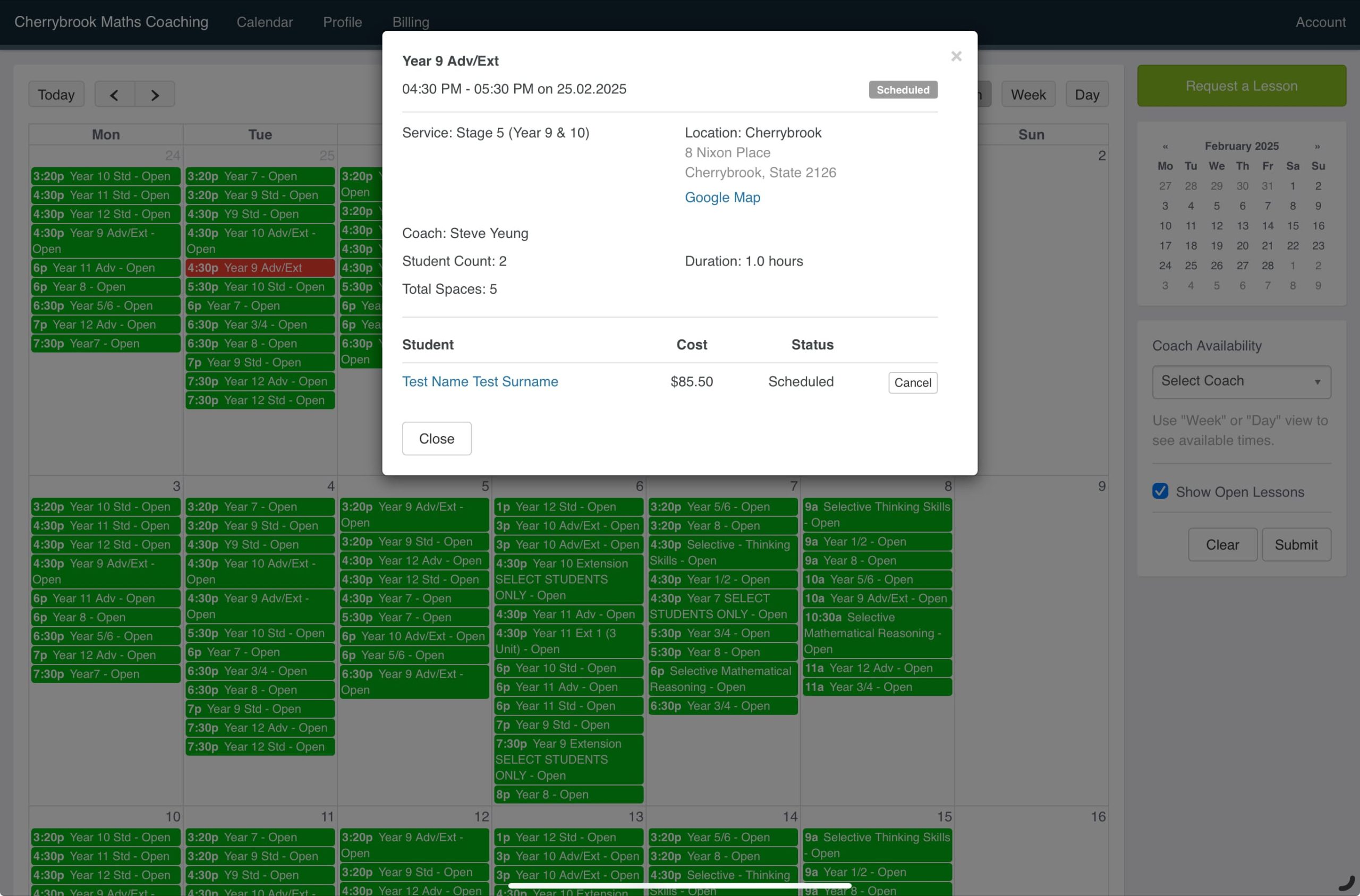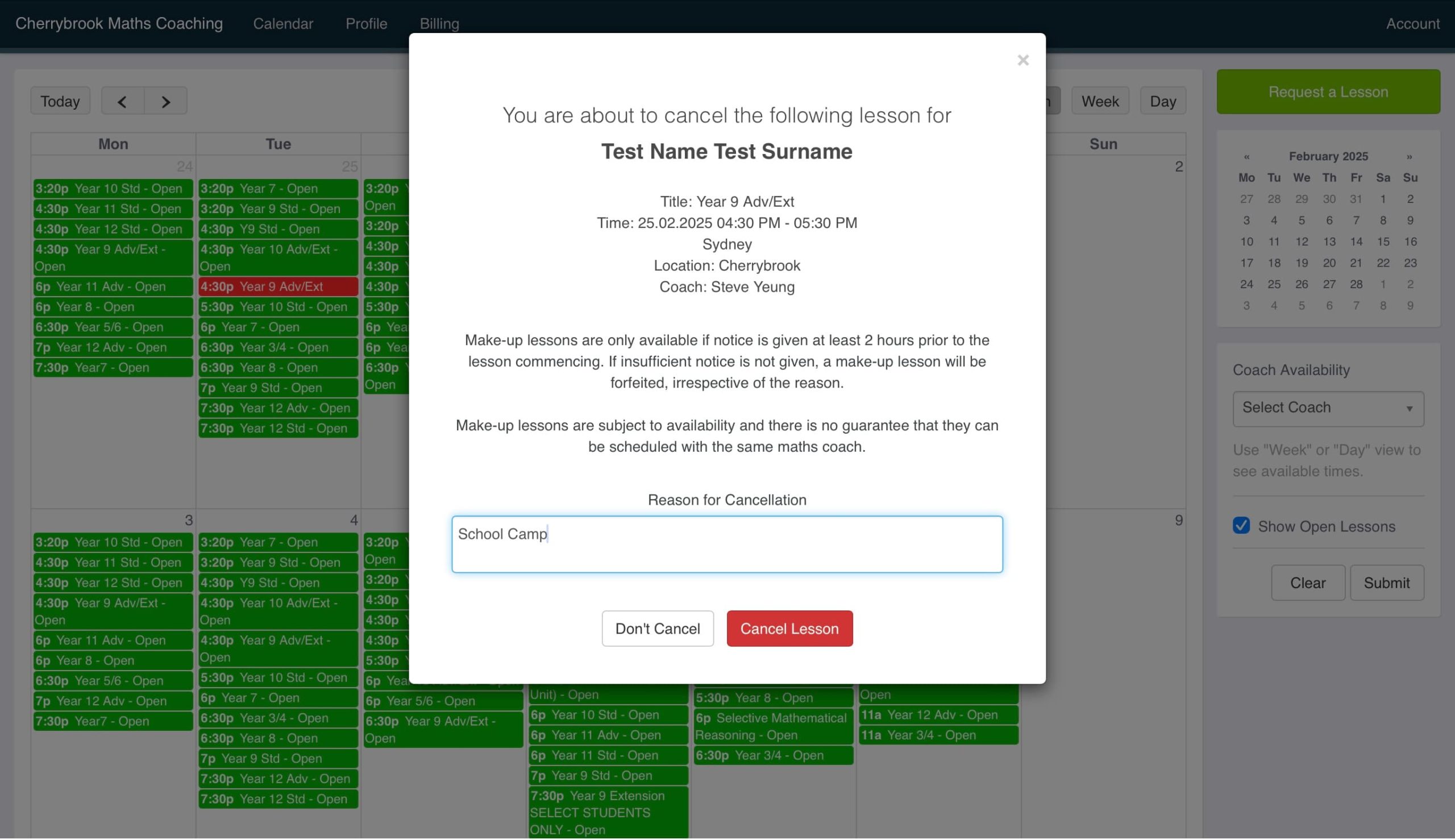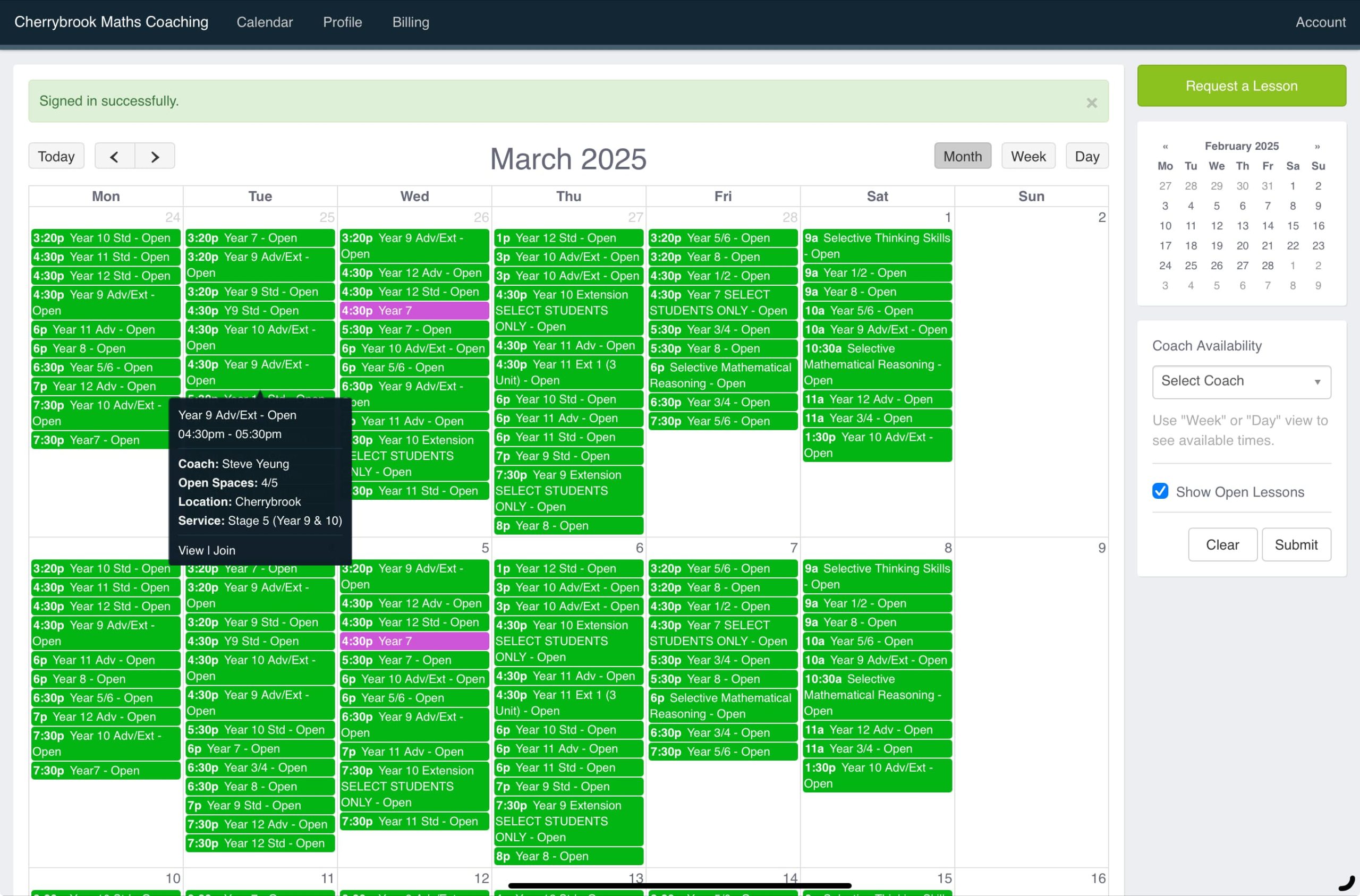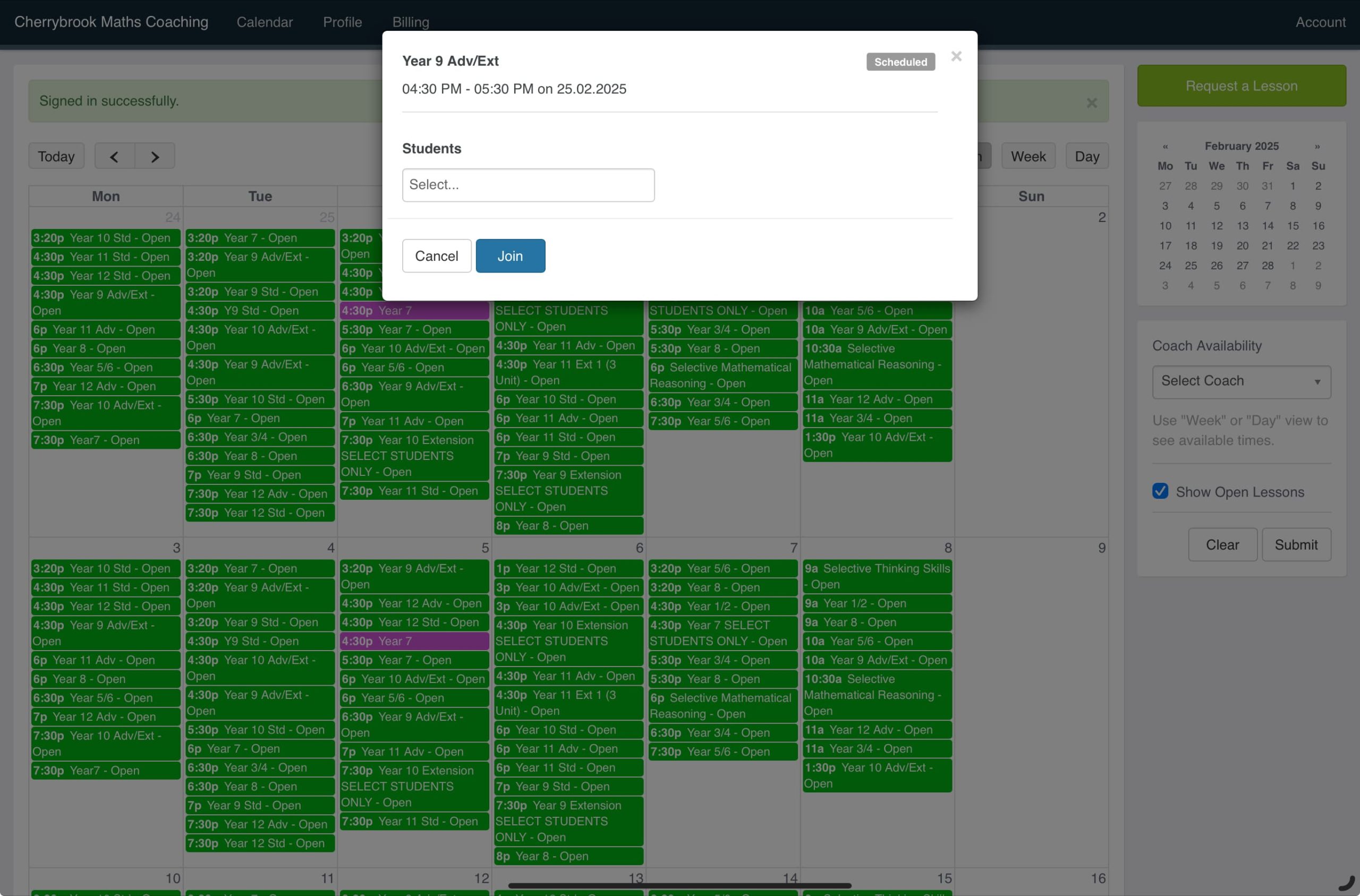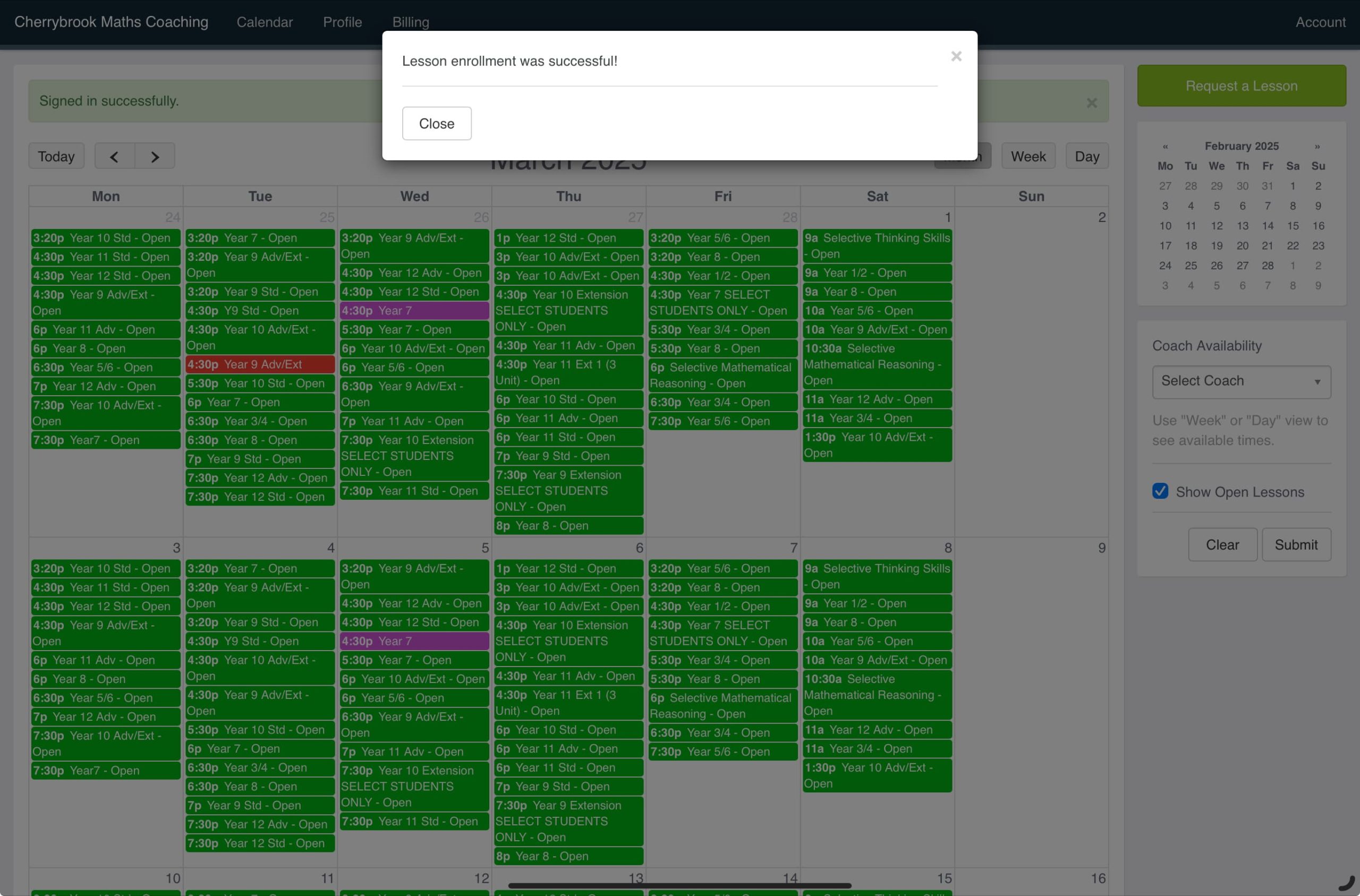Step 1: Log In to Your Account
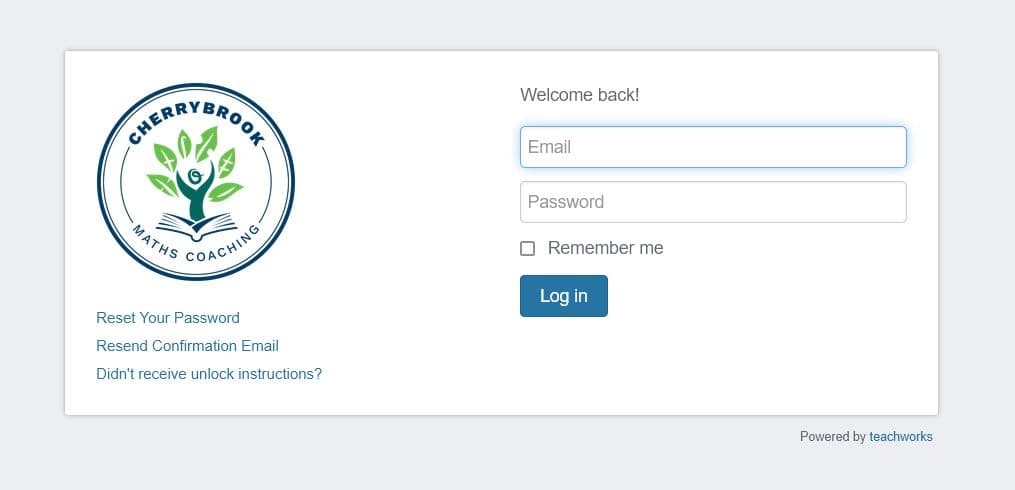
📝 Note: When viewing the schedule, available classes will still appear in bright green, but your booked lessons may be in a different colour. Please keep this in mind when checking your schedule to avoid any confusion.